One Click! Multi-Tabs Open
Make your own Bot For Faucet Sites
How do one
click and multi-tabs open in Chrome for Faucet sites?
To create a
script that opens multiple tabs in Google Chrome with just one click, you can
use a batch file (.bat) in Windows. Batch files are simple scripts that execute
a series of commands. Here's how you can do it:
Open a text
editor (like Notepad) and create a new file.
Type the
following lines into the text editor:
echo off
start
"" chrome "https://free-doge.com/"
start
"" chrome "https://free-tron.com/"
start
"" chrome "https://freebinancecoin.com/"
start
"" chrome "https://freetether.com/"
Customize
the URLs in the script with the websites you want to open. Add or remove lines
as needed to open more or fewer tabs.
Save the file with a .bat extension. For example, you can save it as
Faucet-Sp-01.bat.
Now,
whenever you double-click the open_tabs.bat file, it will open Google Chrome
and load the specified websites in different tabs. The start command is used to
launch Chrome and open URLs in new tabs.
Remember to
have Google Chrome installed on your computer and set it as the default web
browser for this script to work correctly.
Please note
that this method works for Windows. If you are using a different operating
system, the steps and commands might vary.




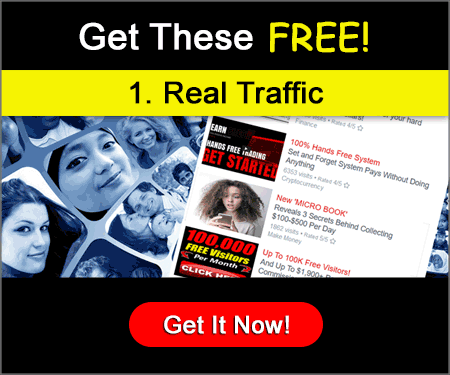
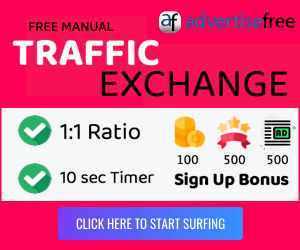





No comments: